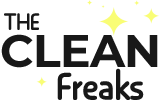We spend hours a week on our computers, typing away projects and assignments, and getting work done at the office. But do we ever pause and think the computer needs some grooming too? An average computer has a high level of bacteria, especially if it is a shared computer.
Research by the University of Arizona says an average computer contains 400 times more bacteria than an average toilet seat. It is mind-blowing and disturbing at the same time. So knowing that your typical computer harbors this much germs, how do we ensure we keep our workstations free of disease-causing germs?
If your computer monitor is an old school glass one, cleaning is simple. But today’s LCD monitors, touch screens and laptops need special care.
You May Also Like: Must Have Gadgets for Clean Freaks, Neat Fanatics, Clutter Haters
Here’s how to clean a computer screen
Let’s take a look at some tips to follow to clean your computer monitor screen without damaging it. These tips also apply to smart phones, tablets, and even TV screens.
Turn off your device
The first rule of the game is to keep your computer off any power source. Cleaning your computer screen while it is on may cause damage to your screen, like an electrical jolt. Switching off your computer also helps you see where the dirt is, especially smudges on the screen, which are not visible when the computer is on.
For dust, use a cloth
Once you switch off your computer, you will be able to see how dirty your screen is. If there are no smudges or other tough dirt on the screen, use a dry microfiber cloth to gently wipe the screen. Avoid pressing the screen too hard when cleaning as it can destroy the pixels inside your screen.
For dirt and oil, use Screen Cleaner
The dirt on your screen may be more than just dirt, and dry cloth cannot clean it. If this is the case, then you can employ a cleaning liquid. There are specific cleaners made for monitors and other computer screens. Please do not use your regular cleaning detergents and sprays. While they may brighten the surfaces around your home, they can be detrimental to your computer screen. You also do not want to use alcohol.
Tip: Do not spray the liquid directly onto your screen. Some liquid may seep into the monitor and damage the components inside. Spray the liquid lightly on a piece of clean cloth and wipe the screen gently.
Another option is to use special electronic wipes instead of a spray. Don’t use regular disinfectant wipes or baby wipes. These can contain ingredients that can damage the screen if it is not a glass monitor. Plus they are likely to leave streaks.
For other sticky materials, use distilled water
If your screen has sticky materials that are not oily or smudgy, you can use water and a clean microfiber cloth to clean it off. Note that, you need to use distilled water. Tap water can leave mineral deposits on your screen that can create permanent blurry spots. You can add a a few drops of white vinegar which will not only clean off the dirt but also disinfect your screen in the process.
Once you dip your cloth in water, ensure you squeeze away excess water. The last thing you want is to have any water seep into your screen or drip into your keyboard and cause damage.
Leave to dry
Just like any other thing you clean around your home, your laptop or PC monitor also needs some care. Once you have followed the steps above, allow your laptop or desktop to dry off before you can switch it back on and start using it again.
Health risks of a dirty computer screen
It is unbelievable that a dirty computer screen can hurt your eye, that is why regular cleaning of the screen is advisable. Bausch + Lomb conducted a survey that revealed about 65% of people who spend hours in front of a screen certainly suffer from what is called a digital eye strain (also known as computer vision syndrome). The survey further revealed that this is caused by dirty computer screens, which forces the eyes to strain too much.
To avoid digital eye strain, clean your computer screen on a regular basis.
Apart from cleaning, there is a 20-20-20 rule that you can always follow, especially when you spend long hours on your screen. For every 20 minutes you spend on your screen, take a 20-second break, looking at something that is 20 feet away. This form of distraction gives your eyes a deserved rest and helps reduce straining.
If you practice regular cleaning of your screen, but you still seem to strain when working, then you could adjust the way you sit. Please make sure you sit in an upright posture at all times. Adjust the brightness of your computer to ensure it is not too bright or too dark, or use an anti-glare to reduce the effects of light emanating from your computer screen. You may also want to consider blue light blocking computer glasses to help reduce eye strain.
When your screen is dirty, your eyes take the most beating. Always keep your computer screen as clean as possible, by adopting a regular cleaning routine. Use appropriate cleaning liquids and clean cloth or sponge. A regular cleaning habit will not only keep your screen sparkly but also reduce eye strain.
When cleaning your screen, you can also clean other components of the computer like the keyboard, mouse, etc. — but make sure to use a different cloth. When everything is kept clean, it improves your confidence and also keeps your device in good working condition. Cleaning your devices is part of a maintenance protocol that must be adopted by everyone.